Adding your business to Google Maps is a smart move to boost your online presence and attract local customers. Creating a prominent listing makes it easy for people to find essential information about your business, such as location, contact details, and operating hours. Follow the simple steps to add your business on Google Maps and tap into the power of local online visibility.
Add Your Business on Google Maps:
Adding your business to Google Maps involves a few steps. Here’s a detailed guide:
Step 1: Create a Google Account
If you don’t already have a Google account, you’ll need to create one. Go to the Google Account creation page (https://accounts.google.com/signup) and follow the instructions.
Step 2: Sign in to Google My Business
Google My Business is the platform you’ll use to manage your business information on Google, including Google Maps.
- Visit the Google My Business website: https://www.google.com/business/
- Click on the “Manage Now” button.
Step 3: Add Your Business
Once you are signed in to Google My Business:
- Click on the “+ Create” button.
- Enter Your Business Name:Type in the name of your business. Make sure it’s the official name you use in your communications.
- Choose Your Business Category:Select the category that best fits your business.
- Add Your Location:If you have a physical location, enter your business address. If you don’t have a physical storefront but deliver goods or services to customers, you can choose the option to “Serve customers at your address” or “Do not show my address.”
- Specify Your Service Area:If you don’t have a physical location and serve customers in a specific area, you can define your service area.
- Add Your Contact Information:Enter your business phone number and website URL.
Step 4: Verify Your Business
Once you’ve added your business information, Google will need to verify that you are the legitimate owner or representative of the business. There are several verification methods available:
- Postcard Verification: Google will send a postcard to your business address with a verification code. This process may take a few days.
- Phone Verification: Some businesses are eligible for phone verification. Google will call the business phone number and provide a verification code.
- Email Verification: In some cases, Google may offer email verification.
Follow the on-screen instructions to complete the verification process.
Step 5: Optimize Your Business Profile
After verification, you can further enhance your business profile by adding more details, such as business hours, photos, and a description.
Step 6: Regularly Update Your Business Information
Keep your Google My Business profile up to date with accurate information. This helps customers find your business easily and improves your visibility on Google Maps.
Once your business is on Google Maps, customers can find you when they search for relevant products or services in your area.
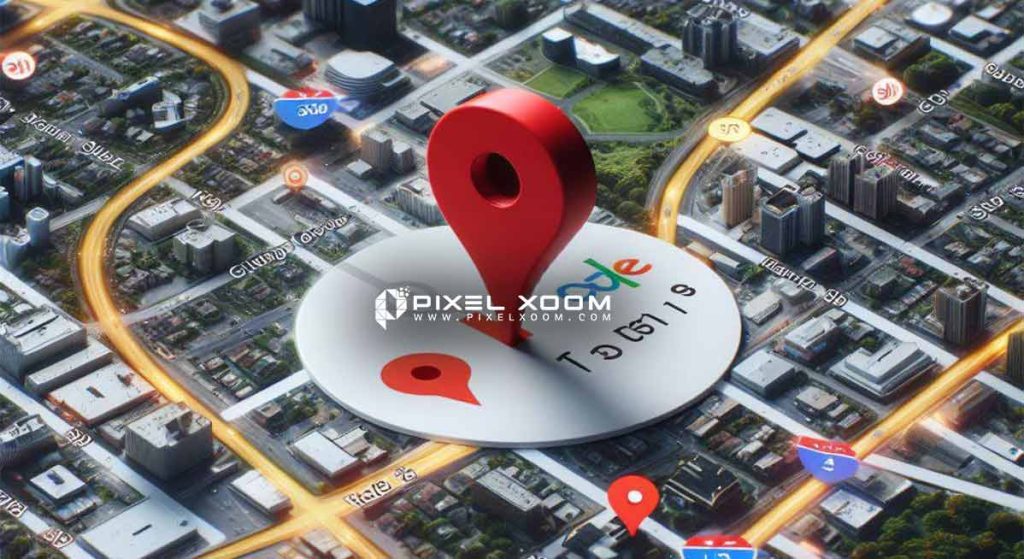
What Are the Benefits of Adding Your Business to Google Maps?
Adding your business to Google Maps offers numerous benefits:
Increased Online Visibility:
Being on Google Maps makes it easier for potential customers to find your business online. Your business will appear in local search results, increasing its visibility to users searching for products or services in your area.
Enhanced local presence:
Google Maps is a widely used platform for local searches. By adding your business, you tap into a local audience, reaching people in your community who are actively looking for the products or services you offer.
Improved Discoverability:
Users often use Google Maps to explore and discover new businesses nearby. Being listed increases the chances of individuals discovering your business who may not have been specifically searching for it.
Mobile Accessibility:
Google Maps is a popular navigation app on mobile devices. By adding your business, you ensure that it’s accessible to users who are on the go, increasing the likelihood of attracting mobile users to your business.
Customer Reviews and Trust:
Google Maps allows customers to leave reviews and ratings for businesses. Positive reviews can build trust and credibility, influencing potential customers to choose your business over competitors.
Convenient Business Information:
Users can quickly access essential information about your business on Google Maps, such as hours of operation, contact details, and directions. This convenience makes it easier for customers to engage with your business.
Drive Traffic to Your Physical Location:
For businesses with physical storefronts, being on Google Maps can drive foot traffic. Users looking for nearby businesses rely on maps for directions, leading to increased visits to your physical location.
Integrated Marketing:
Google Maps is integrated with other Google services, such as Google Search and Google My Business. This integration ensures consistent and accurate information across multiple platforms, contributing to a cohesive online presence.
Insights and Analytics:
Google My Business, which is closely tied to Google Maps, provides insights and analytics about how users interact with your business profile. This data helps you understand customer behavior, allowing you to make informed decisions to improve your business strategy.
Free Marketing Channel:
Adding your business to Google Maps is free, making it a cost-effective marketing channel. It provides valuable exposure without the need for a significant advertising budget.
Competitive Advantage:
Many businesses are already on Google Maps, and consumers often rely on it to make decisions. By being present, you gain a competitive advantage over those who might not have a strong online presence.
In conclusion, adding your business to Google Maps is a practical and effective way to enhance your online presence, connect with local customers, and enjoy the many benefits associated with increased visibility and accessibility.
Can you earn money from Add Your Business On Google Map?
While you can’t directly earn money from Google Maps itself, there are several ways in which businesses and individuals can leverage the platform to generate revenue. Here are some ways to potentially earn money through Google Maps:
Local Business Promotion:
If you own a local business, having a presence on Google Maps can drive more customers to your physical location. Increased visibility often translates to more foot traffic, potentially leading to higher sales.
Online reviews and reputation management:
Positive reviews on Google Maps can enhance your business’s reputation, attracting more customers. Excellent customer feedback can contribute to increased sales and revenue.
Advertise on Business Google Maps:
Google offers advertising options through Google Ads, including local ads that can appear on Google Maps. Businesses can create targeted advertising campaigns to reach users in specific locations, potentially increasing brand awareness and driving traffic.
Location-based Marketing:
Businesses can leverage location-based marketing strategies to target users on Google Maps. This might include sending promotions or special offers to users when they are in close proximity to your business.
Local SEO Benefits:
A well-optimized Google Maps listing can contribute to improved local search engine optimization (SEO). Better SEO can lead to higher organic search rankings, making it easier for potential customers to find your business online.
Business Analytics:
Utilizing the insights and analytics provided by Google My Business (closely linked to Google Maps) can help businesses understand customer behavior, preferences, and trends. This information can be valuable in making data-driven decisions to improve products, services, and marketing strategies.
Navigation and Transportation Services:
Companies providing navigation and transportation services can integrate with Google Maps to offer their services. For example, ride-sharing apps and delivery services often use Google Maps to enhance their user experience.
Developing location-based apps:
Developers can create apps that utilize the Google Maps API to offer location-based services. This could include apps for finding nearby businesses, navigating through a city, or providing location-specific information.
Tourism and Travel Services:
Businesses in the tourism and travel industry can benefit from Google Maps by showcasing local attractions, hotels, and services. Travel agencies can use the platform to provide interactive maps for tourists.
Remove business from google maps
In the digital age, the visibility of a business on platforms like Google Maps is crucial. However, there are situations where a business might need to be removed from Google Maps. This could be due to the business closing down, relocating, or other reasons that necessitate the removal of the listing to avoid misleading information. This guide provides a step-by-step process for removing a business from Google Maps, along with the implications and best practices for managing online business information.
1. Understand the Google Maps Listing
Before proceeding with the removal of a business listing, it’s essential to understand what a Google Maps listing is and how it functions. A Google Maps listing provides valuable information to users, including the business address, contact information, operating hours, and customer reviews. This information helps customers find and choose businesses when searching for products and services.
2. Assessing the Need for Removal
Determine why you need to remove the listing:
- Business Closure: The most common reason for removing a listing is if the business has permanently closed.
- Duplicate Listings: Sometimes, duplicate listings occur, confusing potential customers and diluting search effectiveness.
- Invalid Information: If the business has moved or changed and the information is no longer valid, updating or removing the listing might be necessary.
3. Removing or Claiming the Business Listing
To remove a business from Google Maps, follow these steps:
- Claim the Listing: If not already done, claim the business listing through Google My Business. This process requires verification to ensure that the person requesting changes is associated with the business.
- Mark the Business as Permanently Closed: This can be done directly from Google My Business. Instead of removing the listing completely, marking it as permanently closed will inform users that the business no longer operates, which is beneficial for maintaining the historical integrity of data on Google Maps.
- Request for Removal: If you need to remove the listing because it’s invalid or a duplicate, use the Google My Business dashboard to report an issue with the listing. You can also suggest an edit directly on Google Maps to notify Google that the listing should be reviewed for removal.
4. Follow Up and Monitor
After submitting a request for removal or marking the business as closed, monitor the listing to ensure that the changes take effect. It may take a few days for Google to review and process the request. Keep an eye on customer feedback and inquiries to address any confusion during the transition period.
5. Manage Online Presence
Post-removal, it’s crucial to manage your business’s online presence proactively.
- Update Other Listings: Ensure that all other online listings (like Yelp, TripAdvisor, or local directories) are updated or removed accordingly.
- Communicate with Customers: If your business is relocating or transforming, communicate these changes clearly on your website and social media channels to keep your customers informed.
Hide business from google maps
Hiding a business from Google Maps can be necessary if you need to temporarily prevent the location from showing up, perhaps during renovations, a temporary closure, or a change in business operations. Here’s how you can effectively hide your business listing:
1. Temporarily Mark the Business as Closed
Google My Business (GMB) allows you to mark your business as temporarily closed without permanently removing the listing. This is useful for temporary closures. To do this:
- Log in to Google My Business: Access your business profile on your computer or through the GMB app.
- Navigate to the Info tab. Click on the section where your business hours are displayed.
- Mark as Temporarily Closed: Select “Mark as temporarily closed.” Google may also mark certain businesses as temporarily closed based on government and other authoritative data.
2. Adjust Business Operating Hours
For businesses that are not closing but need to reduce visibility, adjusting operating hours can be an alternative.
- Update Business Hours: Instead of hiding the entire listing, you can update your business hours to reflect when you’re open or closed.
- Special Hours: If you have specific days where the operation hours differ (like holidays or special events), set up special hours in Google My Business.
3. Limit the Business Services Displayed
If the concern is about promoting specific services that are temporarily unavailable, you can update the services listed:
- Edit Services Offered: From the GMB dashboard, adjust the services you have listed to only include those you wish to promote during a specific period.
4. Removing the Business Listing
If hiding the business temporarily is not suitable and you must remove the listing entirely (though not recommended for temporary situations), you would follow the steps to mark the business as permanently closed or request removal as detailed in the response to removing a business. Be cautious with this approach, as it may impact your search engine optimization (SEO) and online presence more significantly.
5. Communicate with Your Customers
No matter how you choose to hide or adjust your business listing:
- Update Your Customers: Use your website, social media, and Google posts to inform customers about any changes in business operations or availability.
- Monitor customer interactions: Keep an eye on reviews and questions in your Google My Business profile to address any confusion directly.
Remove business listing from google maps
To remove a business listing from Google Maps, you’ll need to go through a few specific steps. This process is mainly done through Google My Business (GMB), which is the tool Google provides for managing business listings. Here’s a detailed guide on how to proceed:
Step 1: Claim Your Business Listing
If you haven’t already, you need to claim your business listing on Google My Business. This involves verifying your association with the business to make any changes to the listing.
Step 2: Request to Remove the Listing
There are two primary reasons you might want to remove a listing: if the business no longer exists or if it was listed without authorization.
If the Business No Longer Exists
- Log into Google My Business: Access your account where the business is listed.
- Navigate to the Info tab: Find the section for closing the business.
- Mark the Business as Permanently Closed: This doesn’t remove the listing entirely but indicates to users that the business is no longer operating. This step is important as it prevents confusion and maintains the accuracy of Google Maps.
- Request Removal of the Listing: After marking it closed, you can request its complete removal. To do this, use the “Suggest an edit” feature in Google Maps:
- Go to the main Google Maps page.
- Find your business listing.
- Click on “Suggest an edit.”
- Select “Remove this place” and explain the reasons. Google will review the request and may contact you for further verification.
If the Listing Shouldn’t Exist
If you find a listing that should not be on Google Maps—for example, it’s a duplicate, it’s fraudulent, or it was created without consent—you can directly suggest an edit to remove it:
- Follow the same steps mentioned above by going to Google Maps, finding the listing, clicking on “Suggest an edit,” and then choosing “Remove this place.”
Step 3: Follow Up
After you’ve submitted your request, it’s a waiting game. Google may take several days to review the removal request. Keep an eye on your email and your GMB account for any communication from Google regarding your request. If there are complications or if Google needs more information, they will contact you.
Step 4: Monitor and Manage Your Online Presence
Even after the listing is removed, ensure you manage your online presence actively.
- Update or remove listings from other directories.
- Communicate changes clearly on your website and through social media.
- Monitor the web for any incorrect mentions of your business and address them promptly.
Summary of Add Your Business on Google Map:
It’s important to note that while Google Maps itself may not directly pay individuals or businesses, its features and integration with other services offer opportunities to enhance visibility, attract customers, and optimize business processes, which can, in turn, contribute to revenue generation.